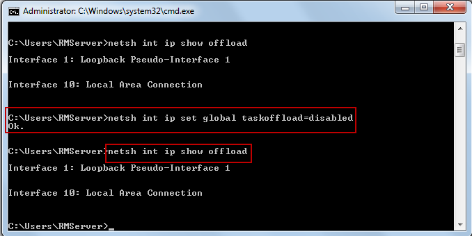
Previous Topic "Disable Autotuning"
Slowness issues can be caused by the Task Offload settings. Task offloading to the NIC enables Direct Memory Access by the NIC card relieving the CPU of having to deal with the chip on a byte by byte basis. It can then simply deal with the network buffers.The task offload settings are enabled by default at the NIC level and globally at the system level. Task Offload Settings could include:
Disable the global Task Offload Settings by:
Click Start and command prompt as administrator
Type- "netsh int ip show offload" (without parenthesis). This step will display the enabled offload tasks
Disable all Task loads by typing the command- "netsh int ip set global taskoffload=disabled" (without parenthesis)
Open the Control Panel
Select Network and Sharing Center
In the View basic network information screen select the "Change adapter settings"
Right click on the Local Area Connection (Nic) click on "Disable".
Return to the DOS Command prompt and type- " netsh int ip show offload"
All Offloads should now be disabled
Previous Topic "Power Option on the NIC"